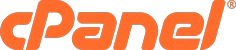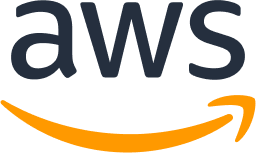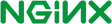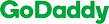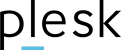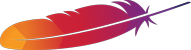SSL For Free
Free SSL Certificates & Wildcard SSL Certificates in Minutes
-
100% Free Certificates
Never pay for SSL again. Powered by ZeroSSL ACME with free 90-day certificates.
-
Widely Trusted
Our free SSL certificates are trusted in 99.9% of all major browsers worldwide.
-
Enjoy SSL Benefits
Protect user information, generate trust and improve Search Engine Ranking.
3,000,000+ Free SSL Certificates Created With SSL For Free
Get Started By Choosing Your SSL Plan
SSL For Free has flexible options with monthly and yearly billing to fit everyone's budget
Free
Free SSL package No credit card required.
ZeroSSL Certificates
 1-Year Certificates
1-Year Certificates
 1-Year Wildcards
1-Year Wildcards
 ACME
ACME
Basic
Basic package with unlimited 90-day certificates.
ZeroSSL Certificates
 90-Day Certificates
90-Day Certificates
 1-Year Wildcards
1-Year Wildcards
 ACME
ACME
Premium
Advanced features and more access to 1-year certificates.
ZeroSSL Certificates
 90-Day Certificates
90-Day Certificates
 ACME
ACME
Business
Best certificate package with extensive wildcard support.
ZeroSSL Certificates
 90-Day Certificates
90-Day Certificates
 ACME
ACME
Need a Custom SSL Solution?
We offer enterprise-level certificates tailored to your needs.
Contact UsHow It Works
Create SSL certificates using ZeroSSL.
Providing free 90-day certificates through ACME, or certificate generation through Web-App and REST API.
Secure Private Key Generation
Your SSL certificate’s private key is securely generated and encrypted on your device, ensuring it remains fully confidential. The private key can only be decrypted and downloaded through your local browser while you're logged into your account.
Tutorials
Explore our community-driven tutorials to guide you through SSL certificate verification and installation for various server setups.